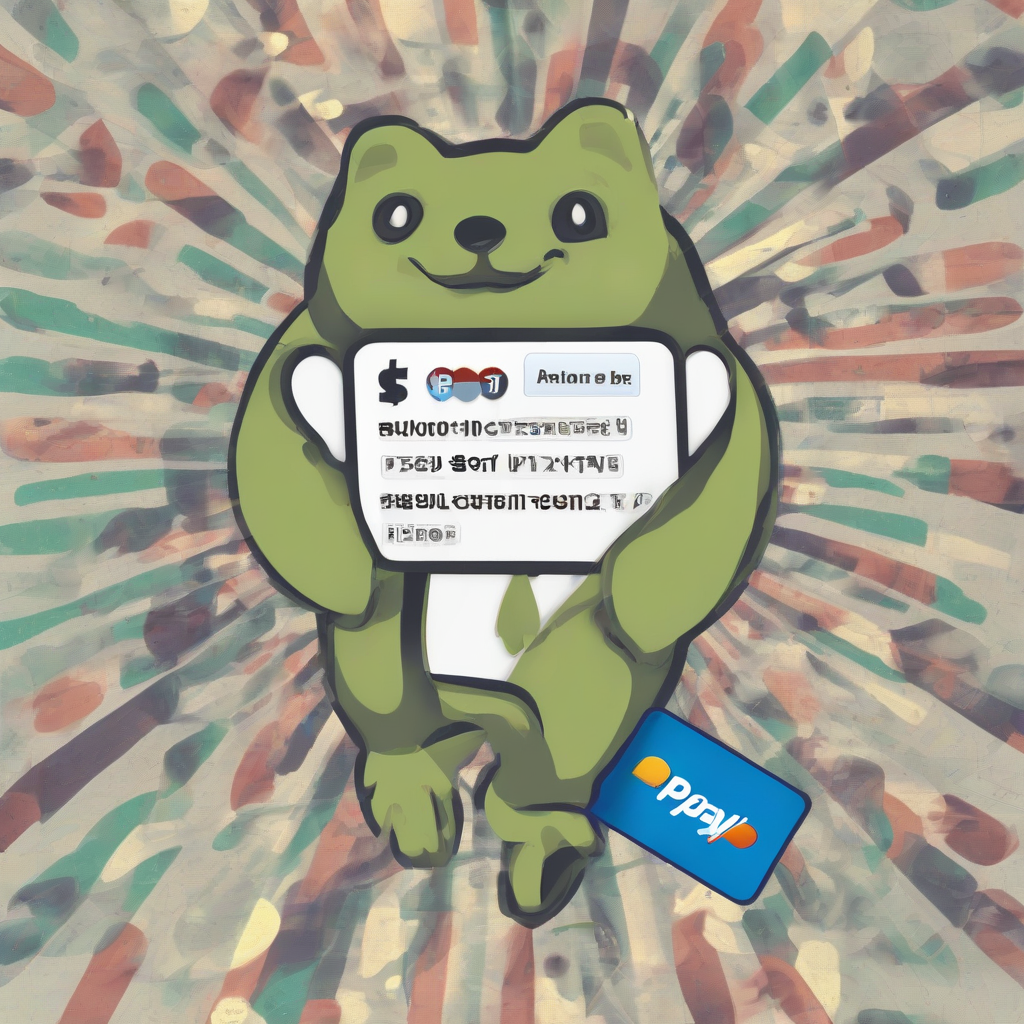Creating a PayPal Donate Button with HTML: A Comprehensive Guide
In this comprehensive guide, we’ll delve into the process of creating a PayPal donate button using HTML. We’ll cover everything from setting up your PayPal account to customizing your button’s appearance and functionality.
Getting Started with PayPal
Before you can create a donate button, you’ll need a PayPal account. If you don’t already have one, you can create a free account at https://www.paypal.com.
Creating a PayPal Business Account
For accepting donations, you’ll need a PayPal business account. Here’s how to set one up:
- Log in to your PayPal account.
- Go to the “Settings” section.
- Click on “Account overview” and select “Upgrade to Business.”
- Follow the on-screen instructions to complete the upgrade process.
Verifying Your PayPal Account
For security purposes, you’ll need to verify your PayPal account. This involves linking your bank account or credit card. You can do this by following these steps:
- Log in to your PayPal account.
- Go to the “Wallet” section.
- Click on “Link a bank account” or “Link a credit card.”
- Follow the on-screen instructions to complete the linking process.
Creating Your PayPal Donate Button
Once you have a verified PayPal business account, you can create your donate button. There are two ways to do this:
- Using the PayPal Website
- Using HTML Code
Method 1: Using the PayPal Website
This is the easiest way to create a donate button. Simply follow these steps:
- Go to https://www.paypal.com/cgi-bin/webscr?cmd=_s-xclick
- Enter the following information:
- Business Email Address: Your PayPal email address.
- Item Name: The name of your donation campaign or project.
- Amount: The default donation amount. You can also add a dropdown menu to allow users to choose different donation amounts.
- Button Image: Choose a button image from PayPal’s library or upload your own.
- Click on the “Create Button” button.
- Copy the HTML code provided by PayPal and paste it into your website’s HTML code.
Method 2: Using HTML Code
This method gives you more control over the appearance and functionality of your button. Here’s the basic HTML code for a PayPal donate button:
Replace the following:
- YOUR_BUTTON_ID: This is the unique ID assigned to your donate button. You can obtain this ID by creating a button using the PayPal website.
Customizing Your PayPal Donate Button
You can customize your PayPal donate button’s appearance and functionality using various HTML attributes and parameters. Here’s a breakdown of some key customization options:
Button Appearance
- Button Image: Change the button image using the
srcattribute of theinput type="image"tag. You can choose from PayPal’s library or upload your own image. - Button Size: You can control the size of your button by adjusting the
widthandheightattributes of theimgtag. - Button Text: Customize the button text using the
altattribute of theimgtag.
Button Functionality
- Donation Amount: Set the default donation amount using the
amountparameter. You can also add a dropdown menu to allow users to choose different donation amounts. - Currency: Specify the currency using the
currency_codeparameter. For example, USD, EUR, GBP. - Return Page: Specify the URL of the page to which users will be redirected after making a donation using the
returnparameter. - Cancel Page: Specify the URL of the page to which users will be redirected if they cancel the donation process using the
cancel_returnparameter.
Advanced Customization: Using PayPal’s API
For more advanced customization and integration with your website’s functionality, you can utilize PayPal’s API. This allows you to programmatically create, manage, and track your donate buttons.
PayPal API Integration
- Create a PayPal Developer Account: You’ll need a separate developer account to access PayPal’s API.
- Obtain API Credentials: Generate an API key and secret to authenticate your application with PayPal.
- Use a Programming Language: Choose a programming language such as Python, PHP, or JavaScript to interact with the PayPal API.
- Build your Integration: Utilize PayPal’s documentation and libraries to implement the desired functionality for your donate button.
Testing Your PayPal Donate Button
After creating your donate button, it’s crucial to test its functionality to ensure it works correctly.
- Test on a Test Account: Create a separate PayPal account to use for testing purposes. This will prevent any accidental transactions from your primary account.
- Simulate Donations: Make test donations to your button to verify that the donation process works as expected.
- Check Return and Cancel Pages: Ensure that the return and cancel pages function correctly and redirect users to the intended pages.
Troubleshooting and Debugging
If you encounter any issues with your PayPal donate button, here are some common troubleshooting steps:
- Check Your HTML Code: Verify that the HTML code for your button is correct and free of errors.
- Check Your PayPal Account Settings: Ensure that your PayPal account is verified and that you have enabled the necessary settings for accepting donations.
- Refer to PayPal’s Documentation: Consult PayPal’s documentation for any errors or discrepancies in your code or configuration.
- Contact PayPal Support: If you’re unable to resolve the issue on your own, contact PayPal’s support team for assistance.
Best Practices for Creating PayPal Donate Buttons
Here are some best practices to follow when creating PayPal donate buttons to optimize their effectiveness and user experience:
- Clear Call to Action: Use a clear and concise call to action on your button, such as “Donate Now” or “Support Our Cause.”
- Visual Appeal: Choose a button image that is visually appealing and matches the style of your website.
- Multiple Donation Amounts: Provide a range of donation amounts to give users more options.
- Secure and Trustworthy: Ensure that your donate button is securely integrated with your website and that your PayPal account is verified.
- Transparency: Clearly explain how the donations will be used and provide regular updates on the progress of your campaign.
Conclusion
Creating a PayPal donate button is a straightforward process that can help you raise funds for your cause or project. By following the steps and best practices outlined in this guide, you can create a button that is both effective and user-friendly. Remember to test your button thoroughly and provide clear communication to donors to ensure a positive experience.